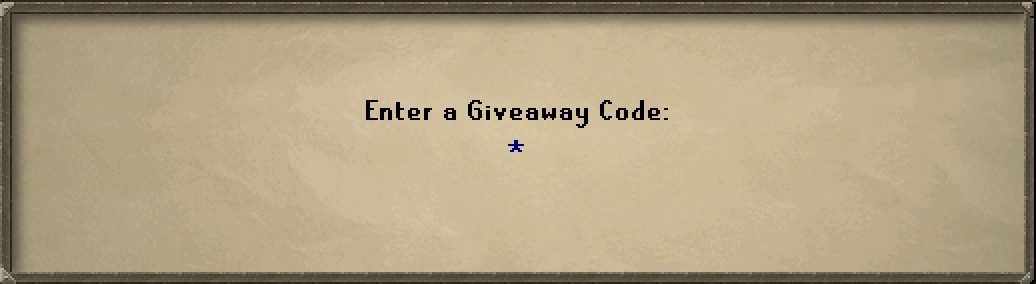YouTube Giveaway System
YouTube giveaways have always been a huge thing on Roat Pkz, unfortunately, some players have made fake giveaways from time to time or not paid out the winners.
YouTubers are now forced to create and put up the items beforehand and the winner is then automatically picked by the server, which means there are no rigged giveaways or duplicate entries.
This also limits giveaways to 1 entry per mac address!
Step-by-Step Tutorial: Entering a Giveaway
Step 1: Open the Giveaway Interface
Start by typing the command ::Giveaway in the chat.
Step 2: Access the Giveaway Entry
After typing the command, the giveaway interface will appear.
Step 3: Locate the Entry Button
Find and click the "Click here to enter a giveaway" button.
This button is easily noticeable. Refer to the image below to identify the button.
Step 4: Open the Chatbox
Clicking the button will open a chatbox. This chatbox is where you will need to enter your giveaway code.
Step 5: Enter the Giveaway Code
In the chatbox, enter the giveaway code provided to you.
Make sure to enter the code exactly as it was given to avoid any errors.
Step 6: Submit Your Entry
Submit your entry by pressing the Enter key.
Confirmation
You should receive a confirmation message in the chatbox indicating that you have successfully entered the giveaway.
Tips and Troubleshooting
- Double-check the code: Ensure that the giveaway code is correct and hasn't expired.
- Check for confirmation: Make sure you receive a confirmation message to know your entry was successful.
- Contact support: If you encounter any issues, reach out to the support team of the application or game for assistance.
By following these steps, you should be able to enter the giveaway smoothly and have a chance to win!
Info for Youtubers
Active Giveaways
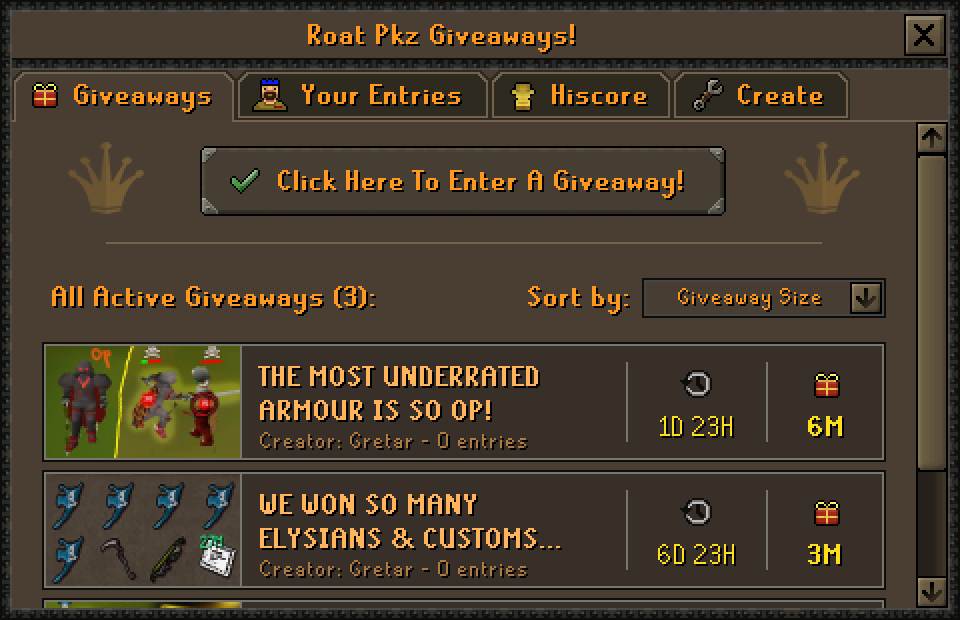
When you create a giveaway and link a video to it, it will be publicly available to everyone. They can easily view it via ::giveaway - to join it, they must first watch your video 😉
Video Details
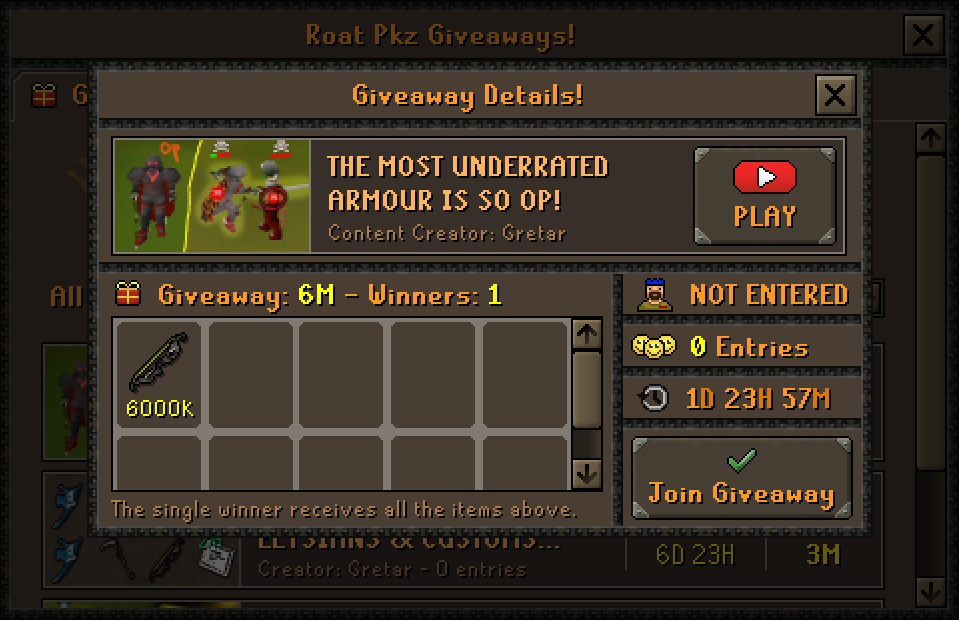
When players click on your video, they can see more information about your giveaway + have the option to view your video.
If they want to join your giveaway they must press the Join Giveaway button and enter in your giveaway code (you only see that code after creating a giveaway)
When they click 'Join Giveaway' they receive this input dialog - Players must enter your giveaway code to enter the giveaway! So they will first watch the video to get the code!
The server will automatically check if they commented on your video as well.
MAKE SURE TO INCLUDE THE GIVEAWAY CODE IN YOUR VIDEO SO PLAYERS CAN JOIN IT!
How To Create A Giveaway
I will explain below how you can create a giveaway. You must be a YouTuber to create one, if you don't have the rank and still want to create one, please contact staff and they can whitelist you.
Creating a Giveaway
To create a giveaway you must enter the Create tab and press Create A Giveaway. When creating a giveaway you can either create a YouTube Video one or a Livestream one, for this example, we'll do a YouTube Video one.
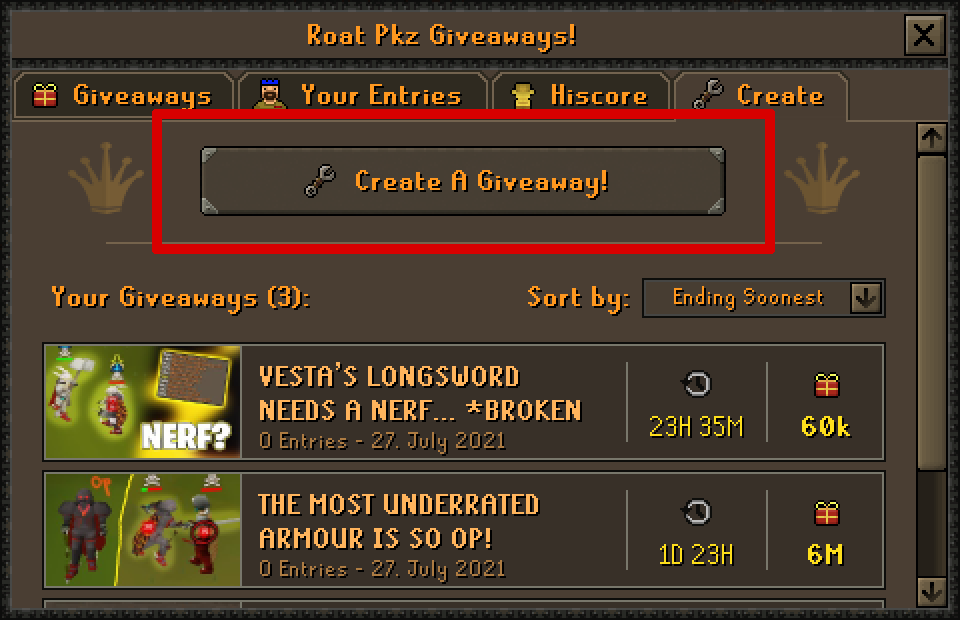
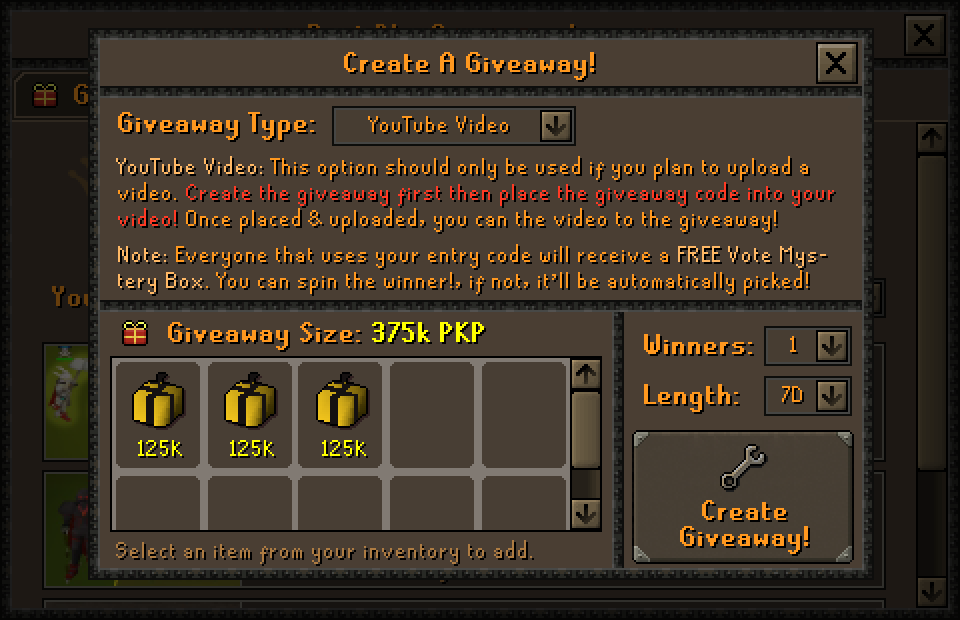
- YouTube Video: You can run the giveaway for longer and link a video to it, when you link a video to it - the video will be displayed in the Giveaway Tab. Viewers also receive a Vote Mystery Box when they join the giveaway (refer code).
- Livestream: You can not link a video to that giveaway + it will be noticeably shorter. You can always pick a winner whenever you want! (minimum 10 entries to pick a winner)
- Winners: You can set the winners to 1-10 (based on how many items you're giving away).
- Length: The length is the total amount of time the giveaway will take. 1 hour after that timer runs out the winner will be automatically picked. You can also manually spin the winner(s)!
When you have everything set up click Create Giveaway!
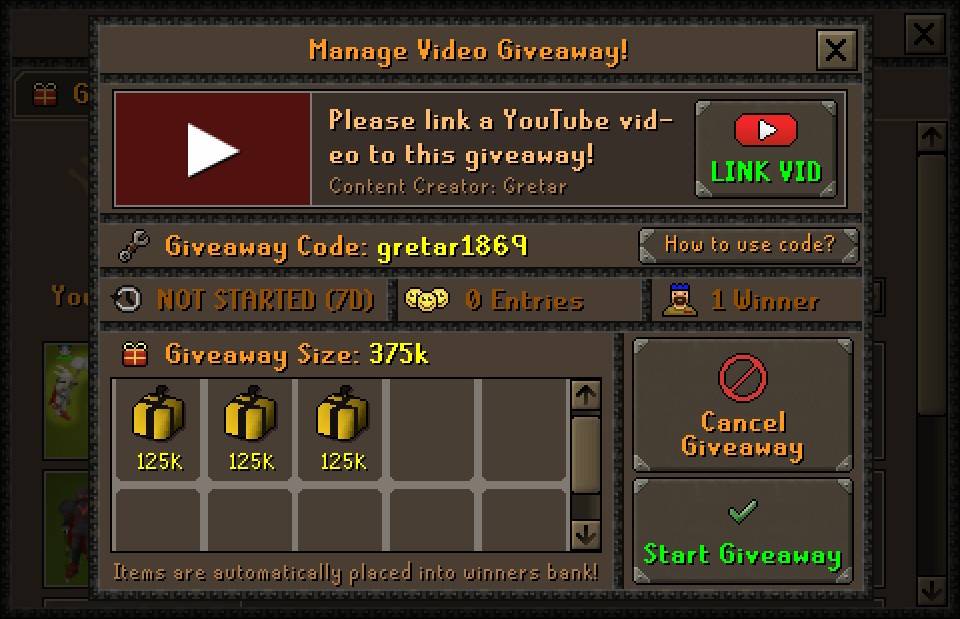
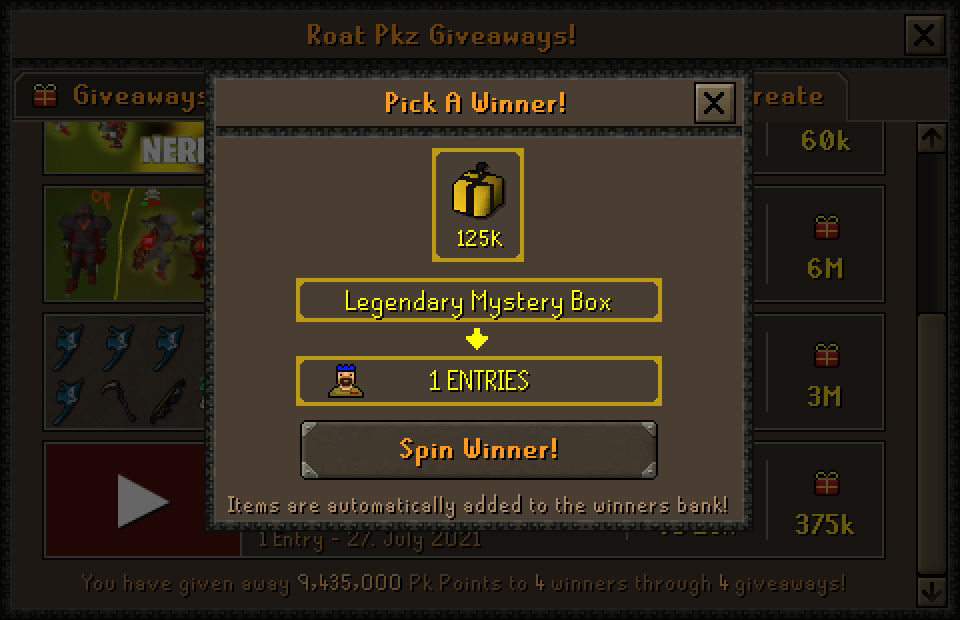
- The first thing you want to do now is record your video intro/outro and tell people to do ::giveaway and enter your code, gretar1869 in this case!
- You can now start your giveaway by clicking on Start Giveaway, It is recommended to do this before you upload your video! That way you make sure players can join it as soon as the video goes live!
- After you've uploaded your video you should click on Link Vid and link your video.
- After the giveaway has started you can either cancel the giveaway or pick a winner!
Note: You can only cancel a giveaway that has less than 10 entries or has not been started.